Carrier 360 Introduces I’m Not Driving Mode
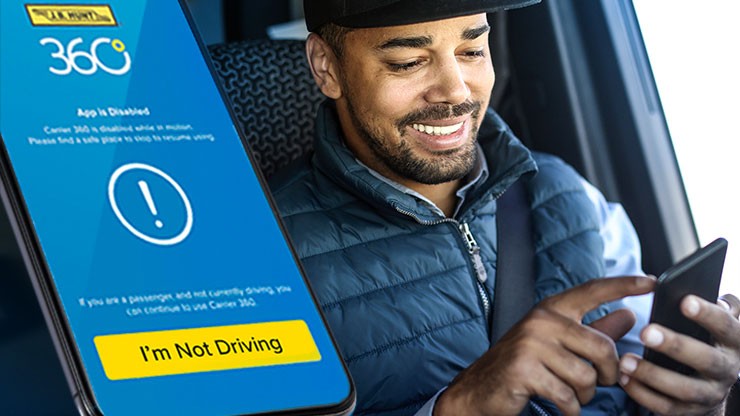
These days, when a carrier looks for their next load they often turn to their phone. But rather than making a call, freight carriers search digital load boards and view assignments from mobile apps. We’re committed to helping carriers improve everyday operations and find the right load at the right time, so we take feedback seriously. With that in mind, we’ve addressed carrier comments and introduced the new I’m Not Driving mode. Feedback about a Carrier 360 safety feature that detected when a mobile device was in motion brought about this change.
When motion was detected, the feature locked the app, preventing use of the app while the carrier was driving. This feature also impacted a passenger’s device, which made it difficult for carriers to use the app when riding as a passenger. The new feature allows carriers who aren’t behind the wheel can now search and book loads, upload documents, and view Carrier 360 Perks while in motion after confirming they are not driving. Non-Admin users can request I’m Not Driving mode, which then sends an in-app notification and email to all Admins.
Here’s how to set up users:
To ensure the best experience based on each person’s day-to-day work, Carrier 360 offers four access levels. Users with Admin access can turn on or off I’m Not Driving mode for all users under that company’s DOT. Admin Manage users, place offers, book loads, assign drivers to loads, complete check calls, create invoices, upload documents, view payment status, manage rewards Invoice Place offers, book loads, assign drivers to loads, complete check calls, create invoices, upload documents, view payment status, view rewards Book Place offers, book loads, assign drivers to loads, complete check calls, upload documents, view available rewards Drive View assigned loads, complete check calls, upload documents, view available rewards To ensure user levels are set up correctly, sign in to Carrier 360 and follow these steps:
- Select Manage Users
- Choose Edit or Add User to update
- Select the appropriate Security Access
- Click Save
Need help? Contact us at: (833) 211-4392, Monday – Friday from 7 a.m. – 5 p.m., or email us.

